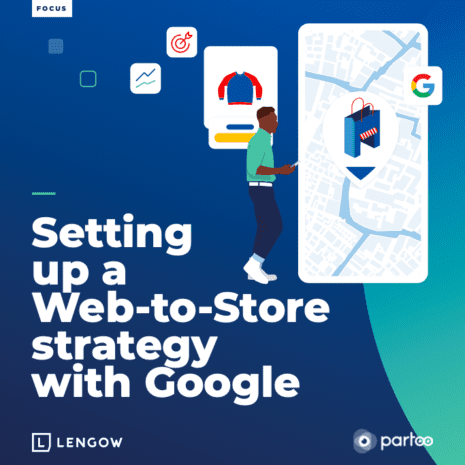
How to set up a Web-to-Store strategy with Google?
Combine online and offline to boost your sales Discover the guide to a successful web-to-store...
Now that it is free to sell on Google, so many people are starting to get involved with the Google Merchant Center. This online selling platform is at the forefront of new online sales. But with so many others getting in on the hype how do you ensure you stand out from the crowd?
This comprehensive article will help introduce you to the e-store that is the Google Merchant Center. We will help you understand the basics, help you get set up, and then give you advice on how to optimize your shopping feed in the future.
The Merchant Center is a product feed that allows you to upload products you are wishing to sell. You can upload the product data, as well as links to your own store, taxes, shipping costs, and the Merchant Center will organize this into a storefront.
Generally, all the products you see when searching via Google Shopping are what sellers uploaded with the Merchant Center. This gives you a good idea of what the results will look like before you starting.
There are a few steps you need to take to set up your first entries in the Google Merchant Center shopping feed. In a bit of good fortune for you, they are very simple and you can create them very fast:
If you have already created a Google account before, you can use that instead. You may have already created an account by setting up a Gmail email account or a Google My Business account.
If this is not the case, you can set up a Merchant Center Account. You only need to provide some basic information, such as how people can get in contact with you and what your location with. You will also need to agree to the Terms of Service provided by Google.
If there are several people you will get involved with in your shopping space, you can also set them up here by giving each one an appropriate user role. Some can have more control than others, so you can allow specific individuals different jobs when it comes to the online shop.
After signing up, you can input your business details into Google Merchant Center. This can include the name of your business, its real-world address, and the method of contacting the shop for customer service. Finally, you can add the shop’s custom URL, as well as several other pieces of information.
The more information that you add, the easier customers will be able to find your shop and buy your products. We recommend that you add as much as possible to assist you moving forward.
For each product you wish to list, you must have a separate set of information. This array includes a unique ID, a link to the product’s webpage, a title, its price, a link to its image, and a description.
You will need to submit this data every thirty days for any Google Ads advertisements that need to be visible continuously. If the products change, however, you may need to update the feed more often. This includes if you remove out-of-stock products or if you run a sale.
Once this feed is set up, you can submit it to the Merchant Center. For more advice on how to complete the feed, see below.
There are other areas you may wish to sell your wares online. We would recommend Google Merchant Center over them. This is as it has several unique benefits that will assist you as you try to engage with the online shopping community.
Google Merchant Center used to cost for each sale. But since 2020, the system has stopped charging. This means that you can list your products without providing a cut or a base price for each entry.
If you want to advertise via Google Ads, Google may ask you to stump up a little bit of money to get traction. Just remember that this is optional, as you may have your own method of advertising and spreading the word about your shop.
Google’s powerful marketplace has come along in leaps and bounds since they launched it in 2002. It is available in over a hundred markets around the world and has a streamlined user experience. Due to this, shoppers purchasing from you while you use the Merchant Center have a positive experience while buying.
Adverts created for Google Shopping are also targeted towards people already shopping. They appear when your customers already have their proverbial wallets open. This encourages people to make purchases of products when they otherwise would not.
Google Shopping also has good-quality data feedback. You can look at the detail of your ROAS both in the context of individual products as well as product categories. This allows you to have significant transparency at all levels.
In short, Google Shopping puts a lot of power in the hands of the seller to assist them with both selling and understand how they have sold their products. You can use this to go from strength to strength in future sales.
Once you have set up your Google Merchant Center account, you will want to start listing items as soon as possible to make the most of the signup. There are several ways to do this, some of which are slower than others but allow you more control over your listings.
If you click on the “Products” menu entry in the Merchant Center, then enter the “Feeds” menu, you will see several options available to you.
Clicking on the “Plus” button will then allow you to import a new feed. Your primary feed will be the main data source that the system will use to show your products. It will also set your marketplace’s primary language and which countries it targets.
You can then add supplemental feeds that contain extra data. You can use them to edit products that already exist, but you can not use them to create new products or remove ones that are already listed. This makes them perfect for temporary sales or similar updates.
For more information on exactly how to create a feed for your Merchant Center page, you should read Google’s specific instructions. They include how to list the data itself in a way that the algorithm can read so that the entries collate appropriately.
As an alternative to creating a feed, you could add your products to your shop in a manual way. You will have to do this one-by-one rather than in bulk. This is not recommended for most sellers, but if your shop focuses on unique or artisan products then it may be the best call to keep the shop relevant.
To do this, you must first navigate to your Merchant Center page, then click on “Products” followed by “All Products”. This should bring up a long list of all products you are currently listing.
If you then click on the blue “Plus” icon on the products page, you can add an individual product. Doing this several times can add your full product range by hand.
You should be aware that if you make errors during this process, Google may end up turning down your requests to list products. Such errors may result in Google putting your Merchant Center on hold if they continue to appear, so be very careful during this process.
Several other platforms have a connection to the Merchant Center API. This means that you can either make use of this platform for your own purposes or engage with another application that will do it for you.
You may wish to engage with developing your own application to upload data to the Merchant Center. If so you would do well to investigate the instructions available from Google. They will assist you in producing your own methods for creating listings.
Another option is to use other products such as Shopify. Many of them have links to the API, allowing you to use their interface if you prefer. You can do this while still uploading the same information that the Merchant Center requires.
The downside to this method, however, is that they could stop trading at any time. This will leave you without a way to manage your listings at little notice.
With your Google Merchant Center account, you can make a connection to a Google Ads account and begin promoting your shop or its products.
You should do this only once you have populated your shop. So that the adverts can promote a full store rather than directing people to an empty marketplace.
To do this, you must first log in to your Google Merchant Center account. After this, you need to click on Settings, to access your account’s options.
Then, click on Linked Accounts and select your Google Ads account. Finally, you select the appropriate Customer ID for your purposes and click on the “Link” button to start the process.
After this, you must do something similar from the Google Ads account. To do this, click on the “Tools” icon in your Google Ads options, then click on “Setup”.
#After this, click on “Linked Accounts” and then the “Google Merchant Center” button, followed by expanding the “Details” section. Finally, click on “Approve” to confirm the Google Ads connection in the Google Ads UI itself.
For a more detailed description of how to follow this process, click here.
The marketplace is a complicated area where several factors could cause your shop to do well or not. You should have the best information on exactly how to ensure your listings have the best opportunity to sell well. Below are several examples of pieces of advice that you can use to make sure your feed is as perfect as it can be.
When putting together a product listing, you do not just need to list it once. You can place the product in the listing multiple times, only changing one part of it such as the image or title.
If you find that, for example, the listing does much better with one specific image you should remove the poorly-scoring one.
You should only ever A/B test one part of a listing at a time. If you A/B test too much, you may end up confused as to what exactly caused the product to do well.
You should also try to determine what you consider “Success”. It may be that you want more people to click through to your website or store, whereas with other products you may want hard sales. Being aware of exactly what you are aiming for can allow you to ensure your feed is optimized to do exactly what you need it to.
When creating your listings via an uploaded feed, you can create five custom labels. This allows you to produce extra fields that you can use to organize your shop. You can then use these labels when focusing on the performance of different categories of items.
For example, you could label specific items as “Christmas”, “Summer” or “Goth”. You can then use these labels to track the ongoing sales-worthiness of specific categories of items.
It may be that you only want to sell specific types of items at certain times of the year. Another reason to do it is that you could determine exactly when is the best time to put certain things on sale. Using custom labels allows you to work this out and respond accordingly.
Regular expressions are specific sequences of characters you can type that perform a very specific kind of search. You can use these to find, or find-and-replace, specific strings in a particular entry.
If your data feed from your shop is particularly large, you could use regular expressions to make sweeping changes to entries. You can adjust the terms you use for particular categories of products. Or you can remove duplicate words, fix multiple sizes of garments at once or make several other corrections.
The titles of your products may one of the most important methods for pulling people to your products after viewing them. Also, they play an active role in how people receive adverts that may have mentioned words in the product title.
When creating the titles for your listings, you can optimize them. You do this by using several keywords to ensure customers find them when they search.
Examples of the kinds of information you want to include in a product title include:
If the product is a piece of media, such as a book, music product, or movie, you will want to put information from it here. This includes the title, actors, authors, and genre.
The most important information should be at the start to draw people in and let them see what they are very likely to be looking for off the bat.
As the images are the first thing that customers’ eyes are drawn to, it can be very important to make sure they do not turn people away.
Make sure that the pictures of the products are of high quality. Having them be blurry or unclear can affect potential buyers’ view of the product itself. It can also make it look like you do not have a professional investment in the shop as a seller.
You should also ensure you do not use any text in the picture itself. If you need to change anything in the product, needing to change the picture itself will be an extra hassle you do not need later. Google does have tools to do this on its own, so investigate these if you need them.
If you have several listings for different colors or sizes of a product, ensure you use the correct ones. Having a listing of a “green” t-shirt with an orange picture will confuse potential buyers.
It will also make them unsure about exactly what they are purchasing. This is even important with small variants such as material, as savvy buyers will be able to tell the differences.
Finally, you should try to A/B test the types of images used as described above. The two primary categories of product imagery are them against a blank or thematic background and them in an action shot. Try both to see which one works best.
Unless you have a “quirky” theme to your online shop or there is a specific reason for it, try not to get too hung up on exactly color descriptions. Instead of a “Faded salmon” t-shirt, describe it as light red or pink.
Remember that you can describe both a primary color as well as two secondary colors. This gives you some leeway when trying to determine what color an item is if it has several options.
Also, if the product is a precious metal such as gold or silver, you can use this as the color. You do not need to describe it as “Yellow” or “Gray”. Obviously, if the product is “Rose gold” then you should describe it as such.
To stay competitive, you have options available to adjust your products’ prices as it stays online.
Google Merchant Center allows you to set custom labels to use as the price based on sales you wish to start. Although be aware that this may not always be the best strategy. If you are trying to platform yourself as a luxury brand, for example, you may not want to lower your price too far or customers will see you as cheap.
Similarly, if a customer purchases something from you, they may return the following week. If they then find the product available at half price they are unlikely to be happy about it. They may go so far as to report your product for price manipulation, which would be a difficult situation.
Global Trade Item Numbers are unique identifiers for SKUs for particular products. They allow individuals to ensure they know exactly what the item they are looking for is.
GTINs exist for many products on the market. They are often used if several iterations of the same item exist such as smartphones, instruments, or recent books.
There are several websites available online that will allow you to look up GTINs. You can use these to ensure you are giving the correct information to your customers.
This also allows you to get extra clicks. If savvy customers are searching for GTINs, they will be able to find the exact product they want in your store.
Using a GTIN can also give your customers a sense of assurance that your products are not counterfeit. Listing accurate GTINs lets your customer see that you understand the market. They can have the assurance that you will only sell them exactly what they are looking for and not fakes.
Now you should have a better understanding of both the Google Merchant Center as well as how to use it for your purposes.
At Lengow, our customer service team is on-hand to assist you with getting the exact help you need to get your products sold on Lengow. We currently have almost five thousand brands doing that and your shop can join alongside them to great success.
You should be able to optimize your listings to get the best results over the life of your shop. If you continue to have questions on how to list your wares, however, feel free to get in contact.
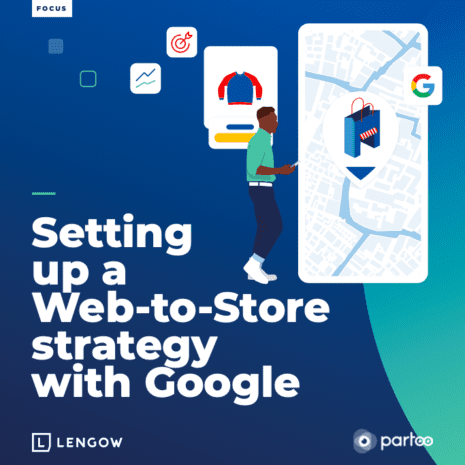
How to set up a Web-to-Store strategy with Google?
Combine online and offline to boost your sales Discover the guide to a successful web-to-store...
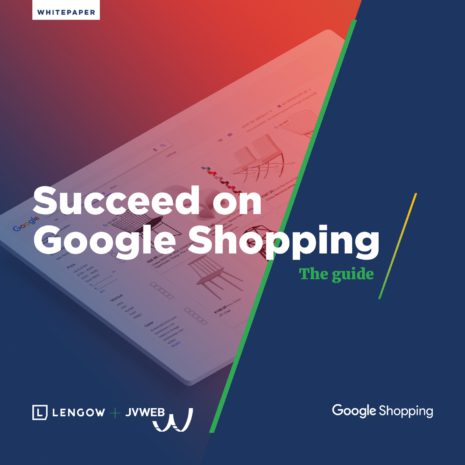
Sell more with Google Shopping
Increase your sales with Google Shopping and Lengow Discover our new Google Shopping white paper,...
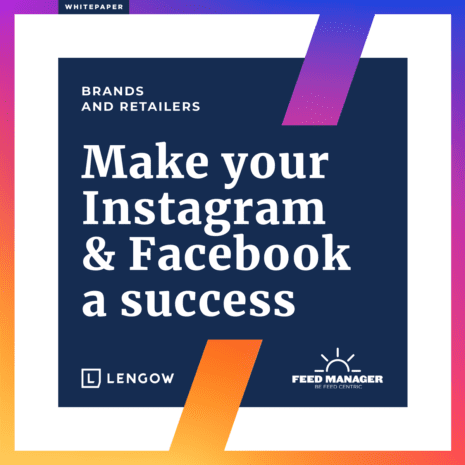
Instagram and Facebook Whitepaper
Make your Instagram & Facebook a success Lengow and FeedManager have teamed up to create...
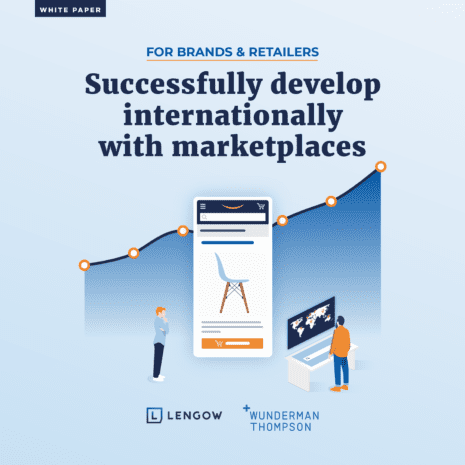
Successfully develop internationally with marketplaces
Whether you are a retailer or a brand, optimize your presence on marketplaces and increase...
Choose the Lengow platform you want to access depending on your subscription:
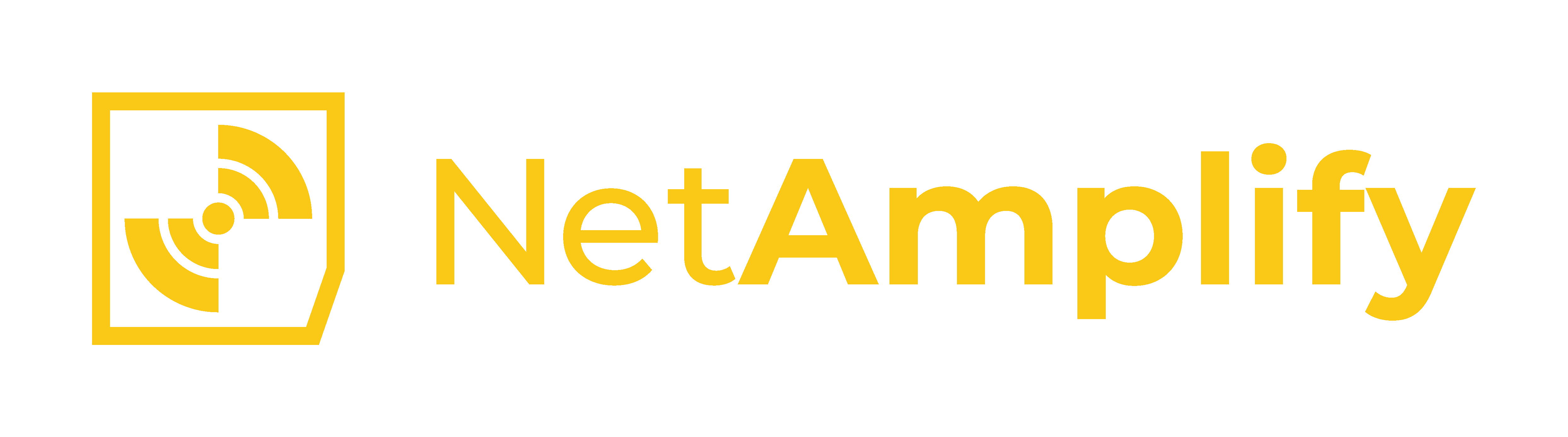
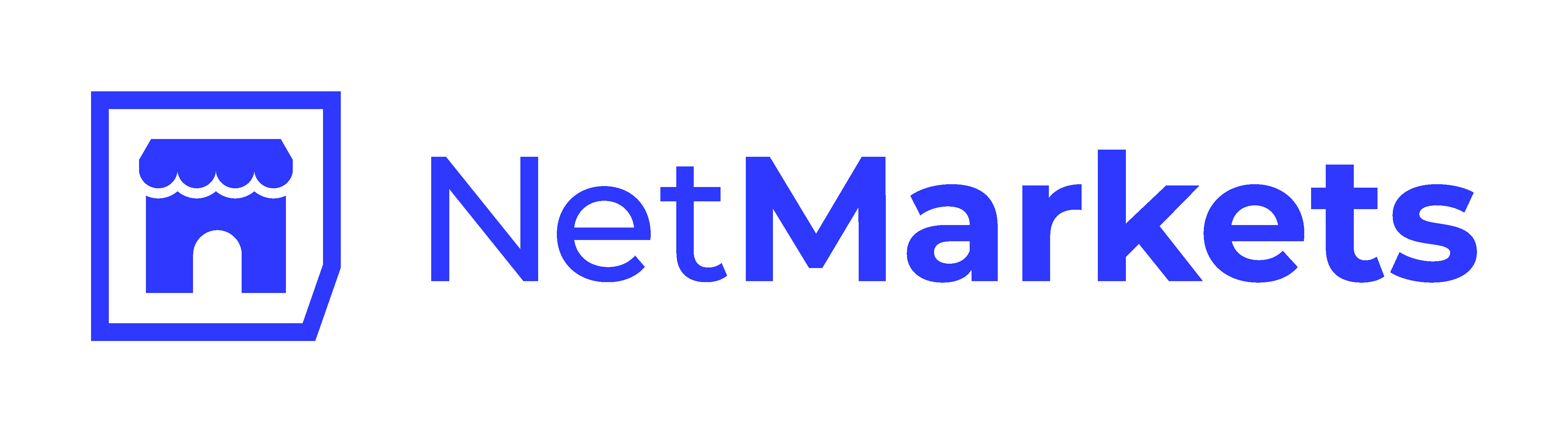
Manage, optimise, and distribute your product feeds seamlessly across marketplaces and advertising channels.
Log in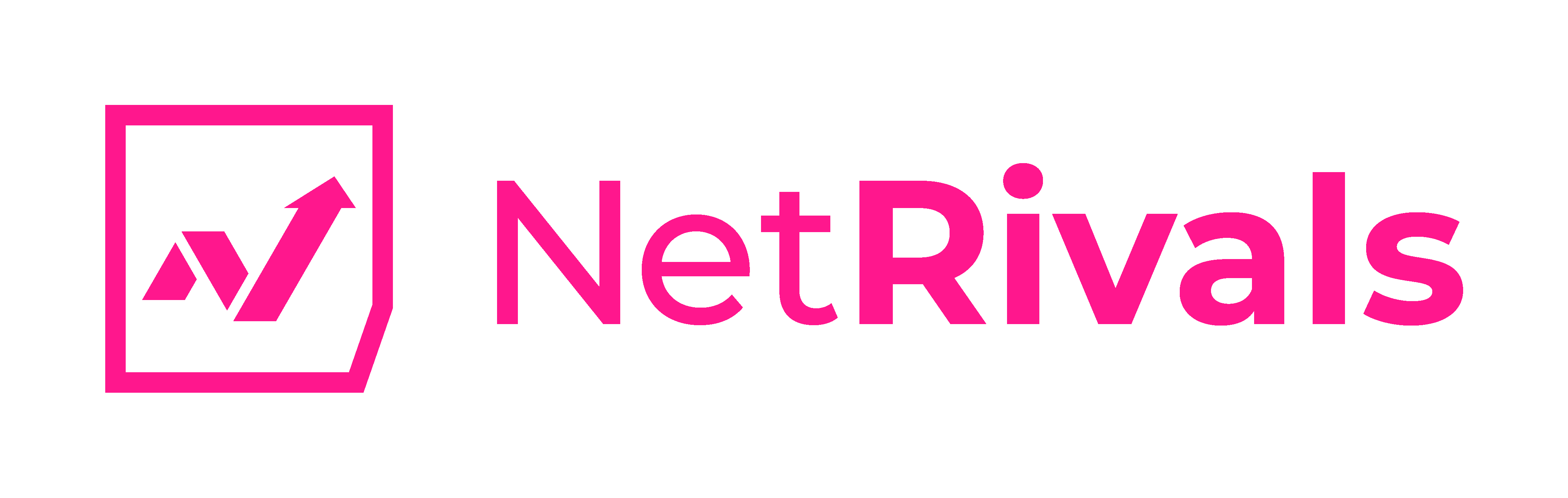
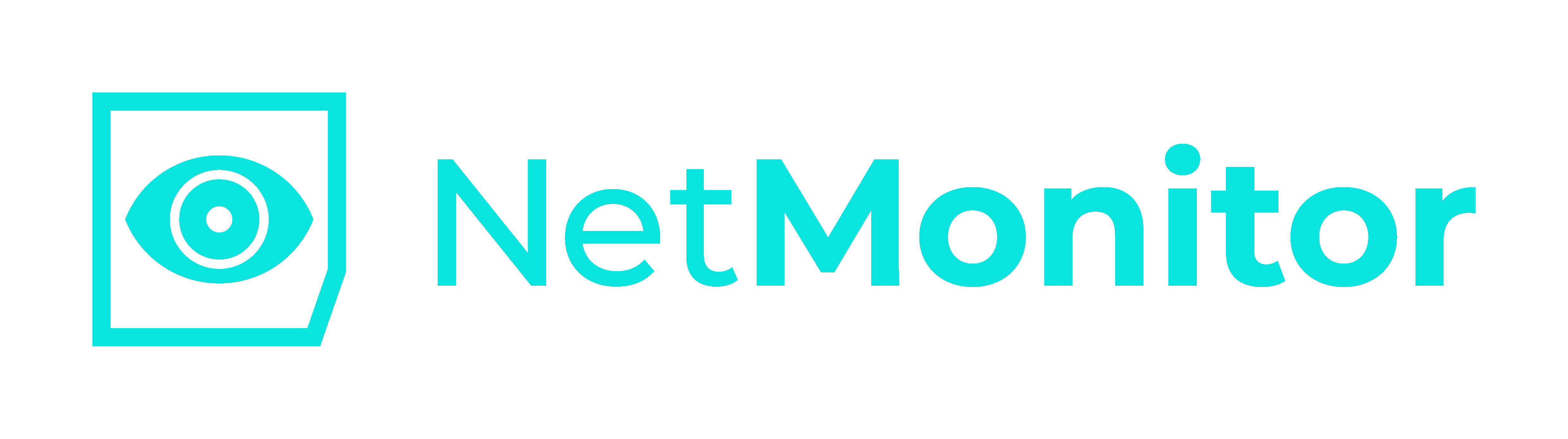
Track competitors and resellers prices to dynamically adjust yours and protect your brand.
Log in